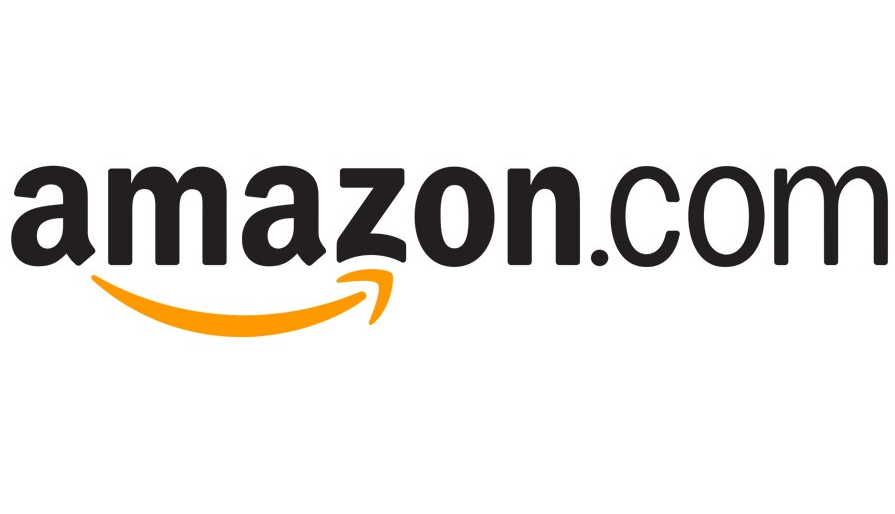You can sign out of your PayPal account on any device by following the steps on this guide. However, there’s no way to logout of all devices with the click of a button.
So if you have already logged in to your PayPal account on different computers and maybe even on mobile devices that aren’t necessarily yours, then make sure to get a hold of them and when you do follow the steps below every single time.
By following this advice you’ll guarantee that you have correctly logged out of every single device that you have logged in to, and you’ll also get to keep your account safe.
How to Logout of PayPal Account
- Turn on the computer or mobile device on which you intend to sign out, if you haven’t already.
- Now open the web browser that you used to access your account the last time and navigate to PayPal.com.
- Click or tap on the “Log Out” button in the upper right of the page, right next to the gear icon.
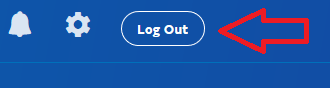
That’s all folks! Hope this helps. As you can see PayPal’s sign out process is very simple and straightforward, the only thing that I don’t like, and I know for fact that a lot of users don’t like it either, is that you can’t log out of all devices at the same time.
It’s something that should definitely be allowed for security purposes. Anyway, if PayPal ever decides to update the site with this or a similar feature I’ll let you know right away.