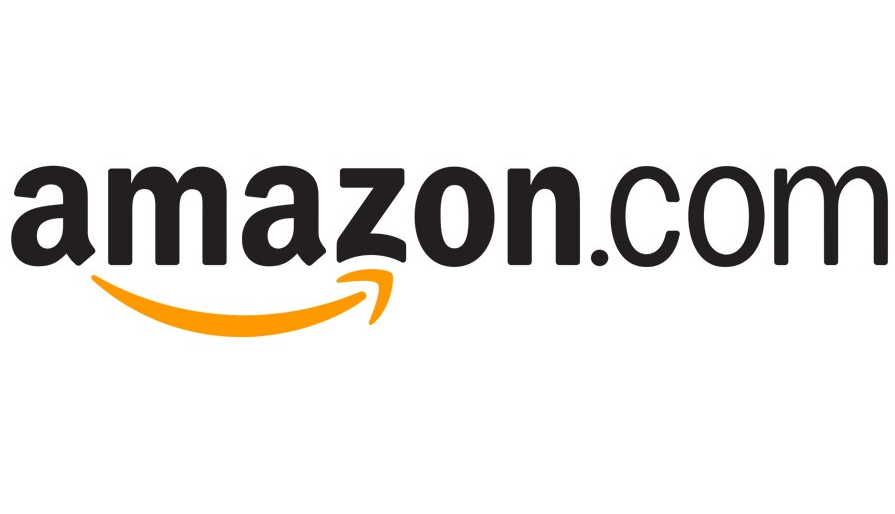You can sign out of your Facebook account on PC, Mac, and mobile devices by following these steps:
How to Logout of Facebook
1. Go to Facebook.com.
2. Click on the arrow button pointing down at the top right side of any page.
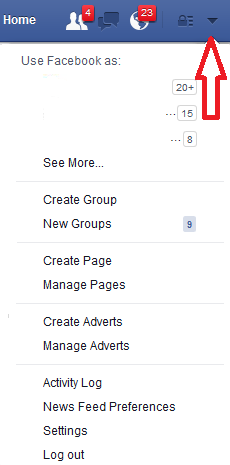
Click on the Arrow Button to Display the Drop Down Menu
3. And now simply select the “Log out” link from the list of options in the drop-down menu to end your current session on Facebook.com.
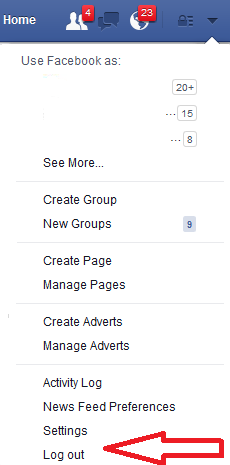
Click on the Logout link
How to Log out of your Facebook Mobile Account if you don’t have your Phone
This information is useful and also necessary for those of you who either lost your phone or had it stolen.
- Using a computer, go to Facebook.com and log into your account with your email and password.
- Click on the arrow button pointing down at the top of any page and select “Settings”.
- Now click on the “Mobile” icon on the left to go to your mobile settings page.
- Click on “Lost your Phone?” and then select “Log Out on Phone”.
Sign Out of Facebook on Android
- Open the Facebook app on your Android phone or tablet.
- Click on the arrow button at the top right of any page.
- And tap “Log Out”.
How to Logout of the iPhone or iPad App for iOS
- Tap on the three bar button at the top of any page and select “More” from the available list of options.
- Scroll down to the bottom and tap on the “Log Out” link to close your Facebook account on an iOS device.
How to Sign Out of Facebook on any other Mobile Device including Windows Phone
- Go to https://www.facebook.com/settings?tab=security§ion=sessions&view.
- Select “Edit” from the “Your Browsers and Apps” option and click “Remove” next to the device where you want to end your session.
- Then look for the “Where You’re Logged In” option and click “Edit”.
- And now simply click on the “Close” button to logout from the Facebook app.