After logging in to Snapchat you can start using the world’s most popular video messaging application to create and send “Snaps” to whoever you want. Snaps are basically picture or video messages taken and shared on Snapchat in real-time. After downloading the application and creating an account, you can start taking photos and recording videos that you can then customize further by adding captions or handmade drawings such as doodles in order to share them with a list of friends.
Keep in mind that Snaps can only be viewed for up to ten seconds and they automatically disappear from the screen after being viewed, as a Snapchatter you get to choose the amount of time they can be viewed, and you also have the option to save your photos or videos in your phone’s internal memory or just shared with friends.
Additionally, the application has other interesting features that you probably didn’t even know they existed such as Snapcash which allows Snapchat users to send or receive money when using the Chat feature, you can create “Stories” that last 24 hours by adding Snaps to your story, you can also check out the “Our Stories” section to view a curated stream of stories submitted by Snapchatters from all around the world, add filters and geofilters to change the look of your Snaps, and use Chat, Video Chat, or the “Here” feature to share live video and audio of yourself with a friend.
Well, that’s enough talk about Snapchat’s features, now let’s move onto the good stuff, if you already signed up for an account follow these steps to sign in:
How to Login to Your Snapchat Account
These instructions are for those of you who wish to use the service via the mobile app. Don’t forget that you must download and install the app in order for this to work.
- Download Snapchat for Android on Google Play or for iOS devices (iPhone and iPad) through the iTunes App Store.
- Upon installation, touch the app’s icon to open it on your device.
- Tap on the “LOG IN” button at the bottom of your screen.
- Enter your username or email address in the “Email or Username” box.
- Type in your Snapchat password in the “Password” box.
- And now simply touch the “LOG IN” button to access your account.
How to Access your Snapchat Account Online
Use these instructions to access your account on the web using a desktop or laptop PC or Mac.
- Download and install the BlueStacks App Player on your PC or Mac.
- Open BlueStacks and search for Snapchat.
- When you find it, click on the “Install” button to use the PC version.
- Once installed, open Snapchat for PC and click “LOG IN”.
- Enter your username or email address in the first field.
- Enter your password in the second box.
- Click on the “LOG IN” button one more time.
If you’re trying to use Snapchat on a Windows Phone or BlackBerry device you won’t be able to do it, because the company has not developed a native app for any of these devices yet. However, I’ve read several articles that state that a native Snapchat app for both Windows Phone and BlackBerry devices is in the works, so I guess you’ll just have to be patient for a while.
But if you’re desperate about using the service and can’t wait any longer, then you can always use a client (there are many available for both systems), or you can try to sideload apps using Google Chrome, if you’re using a BlackBerry phone or tablet of course.
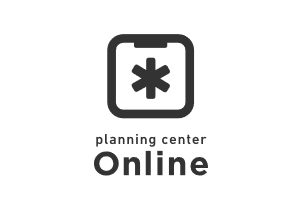

hai
I want snapchat now
My phone is in rice so I need snap on my windows, but it’s not working so😔😭😭😭😭😭