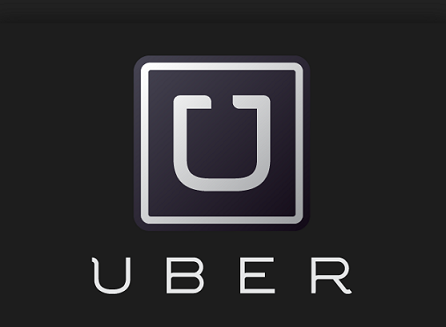You can use this information to easily access your email account via the official Gmail app for iOS devices, this includes several Apple products such as the iPhone, iPad, and iPod Touch.
Before moving on, you should know that if you decide to access your Gmail account on an iOS device, you will also be automatically logged in to other Google Apps services you may have previously installed on your device such as Google Maps, Google Drive, Google Search, and YouTube.
To access Google’s email service on iOS follow these steps:
How to Sign in to Gmail on iPhone and iPad
- Download and install the Gmail app on your device, if you haven’t already done so.
- Open the Gmail app by tapping on its icon on your phone or tablet’s home screen.
- Touch the three bar menu icon to display a list of options.
- Tap on your account address.
- Now tap on “Manage Accounts”.
- Select “Add Another Account”.
- Enter the Google email address that you want to use on your iOS device.
- Enter your username.
- Type in your Google account password.
- And then tap on the “Sign in” button.
Once you’ve successfully logged in to the Gmail app on your iPhone or iPad you’ll be able to quickly check, compose, and reply to emails on your iOS device, sync contacts with your device, download and save attachments, organize and categorize your messages using labels, update your privacy settings, change your “From” address, choose your notification preferences, and more.
If you have problems logging in, click the “Need help” link on the login page, select an option, click “Continue”, and follow instructions on subsequent screens.
Need to access your Gmail account on desktop? Go to this page, where you’ll find detailed instructions on how to sign in to your Google email account in 4 easy steps.
To learn more, see the Google guide found on Gmail’s help pages to get additional information about the app’s functionality and features such as how to sign out and switch accounts when using an iPhone, iPad, or iPod Touch device.