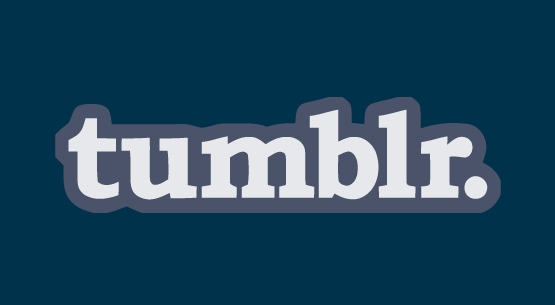You can logout of your Outlook.com email account on desktop, and also on the mobile app that is available for handheld devices such as Android, iPhone, and iPad by simply following these instructions:
How to Sign Out of Outlook.com on Desktop
- Open your web browser and navigate to Outlook.com.
- Now click on your name or picture located in the upper right corner of your inbox.
- And then simply click or select “Sign Out” from the drop down menu.
How to Log Out of Outlook Email on Mobile
There is no way to sign out of your Outlook.com email account on a mobile device such as Android or iPhone, the only option is to remove the account from your phone. If you’re using an Android device follow these steps:
- Open your mail app.
- Tap and hold the account you want to remove until a list of options appears.
- Tap on “Remove Account”.
If you want to remove your account from an iOS device such as an iPhone or iPad follow the steps below:
- Navigate to “Settings”.
- Select “Mail”.
- Select the account you want to remove.
- Tap on “Delete Account”.
[Source]