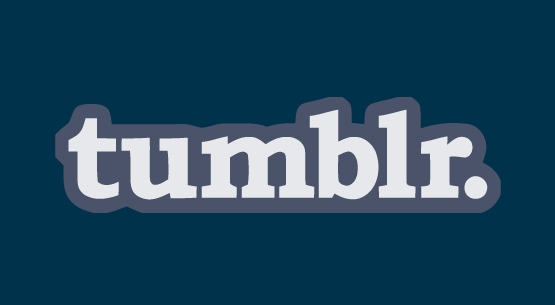Logging out of a Snapchat account can be tricky, maybe the company hasn’t noticed it yet, but the log out buttons and options are kind of hidden. Maybe they do know about this issue and are working on a fix, or perhaps they’re just trying to keep their users more engaged by helping them stay logged in more time on their app/site.
Whatever the reason may be, it really doesn’t matter, and you shouldn’t care or even think about it either, or at least not anymore, because here you’ll learn how to easily do it on any device, that includes Android and iOS (iPhone/iPad) devices, as well as any desktop or laptop you may be using to access your Snapchat account online.
To do so, simply follow these steps:
How to Logout of Snapchat on the Mobile App (Android/iOS)
- Open the Snapchat app on your device.
- Tap on the ghost icon on the upper left side of your screen.
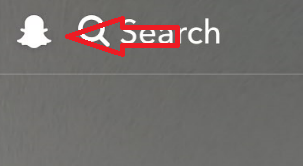
- Now tap on the gear icon at the top right.
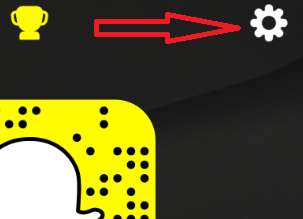
- Scroll down and tap on the “Log Out” link at the bottom.
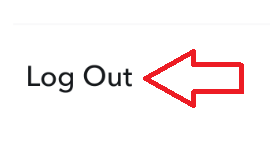
- And finally tap on the “Log Out” button in the pop-up window.
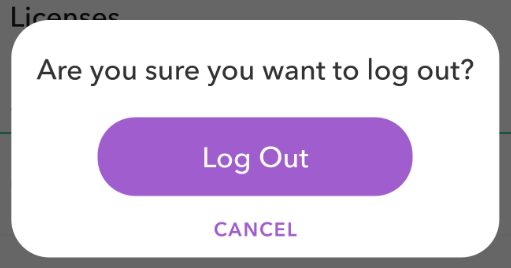
Sign Out on a Computer
- Open your web browser and go to https://accounts.snapchat.com/accounts/welcome.
- Click on the three bar icon at the top right of the screen.
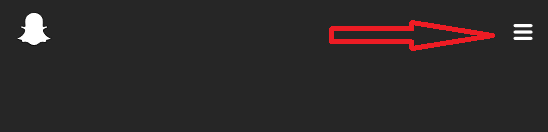
- Click the “Log Out” button at the top of the screen. You won’t have problems finding it, because it’s right on top of the white ghost, as seen on the image below.

How to Sign Out of Snapchat on all Devices
Unfortunately there is no way to log out of Snapchat on all devices remotely. However, there are workarounds to get the job done, such as changing your password, or maybe even deleting your account if it has been compromised.