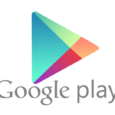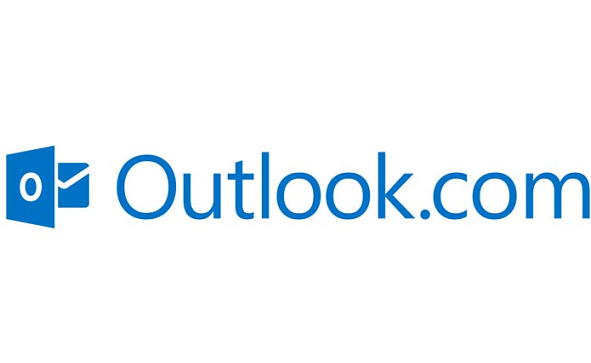If you need to sign out of your Netflix account on Nintendo Wii or Wii U, then you’ve come to the right place, because here we will show you how to do exactly that with just a couple of clicks. We also wanted to show you how to log out of your Netflix account on all devices, but we decided not to because it would make this tutorial a bit more confusing, we will show you how to do that in another post. I’m trying to keep things simple here, so bare with me please.
How to Sign Out of Netflix on Wii U
- Go to the Wii U’s home screen or turn it on if you haven’t already.
- Access the Netflix application on your Wii U.
- Use the Wii U control pad to press the following sequence: Up, Up, Down, Down, Left, Right, Left, Right, Up, Up, Up, Up.
- Select “Sign Out” or “Deactivate”.
- You have successfully logged out and now you will have the option to sign in with a different Netflix account.
How to Log Out of Netflix on Wii
- Go to your Wii’s home screen or turn your console on if you haven’t already.
- Navigate to the bottom left corner of your Wii’s home screen and click on the Wii icon as soon as you see it.
- Click on “Data Management”.
- Then click on “Saved Data”.
- Select “Wii”.
- Then a list of items will be displayed, select “Netflix” from that list by clicking on the N icon.
- Select “Erase”.
- Confirm that you really want to sign out of your account by selecting “Yes”.
- Now press “Back” continuously to return to your Wii’s home screen.
- You have successfully signed out and now you will have the option to log in with another account if you want or need to.
[Source]