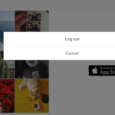Before we move on, let me get this straight, the only way to sign out from a Google Play account is on an Android device, there’s no way around it, because Google Play is only available for Android smartphones and tablets. Which means that this information is useful, and probably will always be useful for anyone who has an Android powered mobile device such as a Samsung, HTC, Google Pixel, LG, Sony, Huawei, Xiaomi, or Nokia smartphone or tablet (among many more), and who are also looking for an easy way to logout of their Google Play account on their Android devices.
To log out from your Google Play account on your Android device follow these steps:
How to Sign Out of my Google Play Account – 5 Steps With Images
- Open your phone and go to “Settings”.
- Tap on “Accounts and Sync”.

- Now tap on the Google account button.
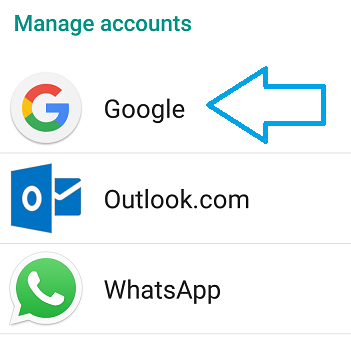
- Tap on the three dot menu button in the upper right corner.
- And now simply tap on “Remove Account”.
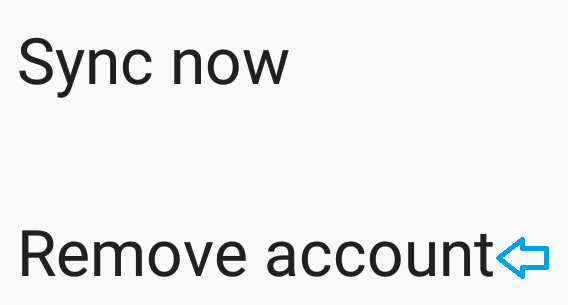
That’s it as simple and easy as that! Please keep in mind that this is the only existing method available to sign out from a Google Play account that really works, there’s no way to log out from the app itself, and there aren’t any known tricks to accomplish this without removing your Google account from the Android device in which you’re trying to get the job done.
If you have problems or need help, simply leave us a message and we’ll contact you as soon as we read it.