Recently, I felt the need to change my PayPal username, which is the same as my account’s primary email address, because at some point I actually thought that my account had been compromised. However, after looking around several forums and articles on the web, I couldn’t find any information on how to effectively change my username and email address, in fact, most sites I visited said it couldn’t be done.
Despite all the bad information, I decided to log into my PayPal account and try to do it myself, and guess what? It worked perfectly! So, after completing the process, I decided that wanted to help other people too, and that’s the reason why I’m writing this today, to share a useful information with all our readers here at HowtoAccount.com, because we know for fact that at least some of you will appreciate it a lot.
To change your PayPal username and email address follow these steps:
- Go to PayPal.com and login to your account.
- Click on the gear icon at the top right to go to your account settings page.
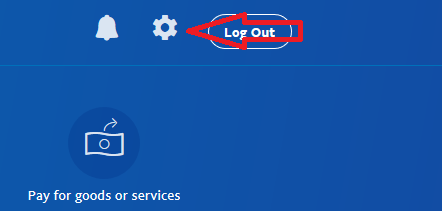
- Scroll down and click on the plus sign (+) on the bottom left.
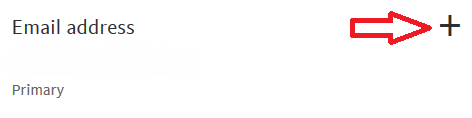
Click on the “+” sign
- Enter the new email address that you want to use in the blank field located below where it says “Add an email address”, and then click on the “Add an email address” button.
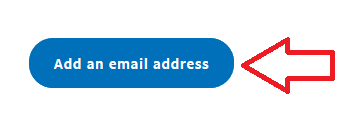
Click on the blue button
- Now click on the “edit” link that you’ll see below your primary email address.
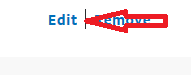
Click “edit”
- Check the box that says “Make this my primary email address for receiving notifications”, and then click on the “Change email address” button.
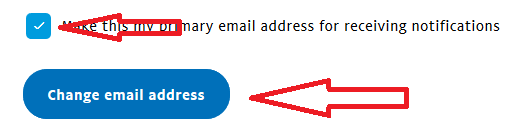
Click on “Change email address”
- Done!
As you can see, changing your primary email address at PayPal.com is not only possible, but also easy and fast.
Please don’t forget to share this guide if you found it useful. And if you have any problems at all, then feel free to ask us for help, we’ll contact you as soon as we get your message in order to help you solve your issues.


This was really helpful information, thank you
Thanks Andrew! Glad to help.