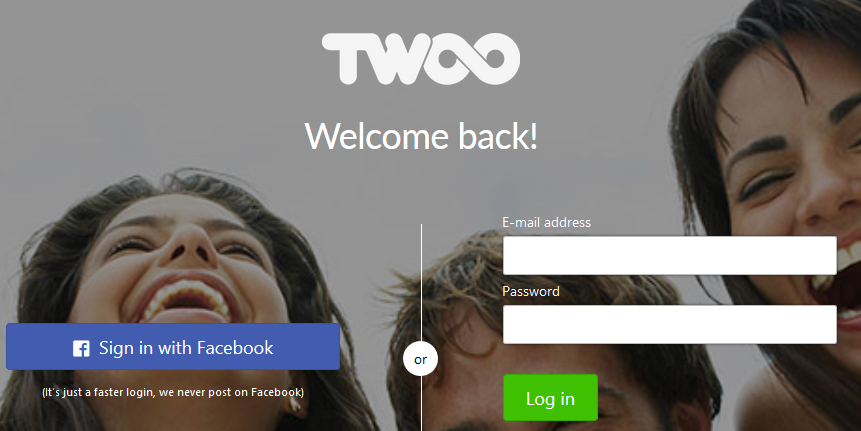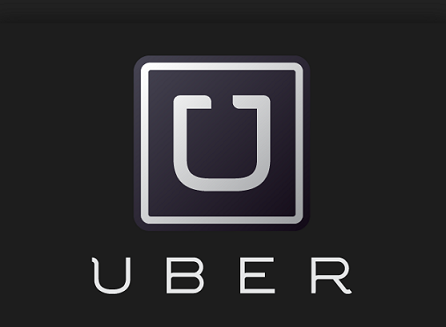After creating an account, logging in is the second most important step to access PayPal’s online payments platform, and after accessing the site you can start either making or receiving payments online. So once you’ve signed up and set up your PayPal account correctly you can follow these steps to easily access and manage it from anywhere in the world, at any time, 24/7:
How to login to your PayPal Account
Before we move on, I just wanted to let you know that this information is the same and can be applied to the two different types of accounts that the site offers. Although a Personal Account is a lot different from a Business Account, the sign in process is identical for both.
- Go to https://www.paypal.com/signin/.
- Type in your email address or user ID in the “Email” field of the access form that you’ll see in the center of your screen.
- Enter your PayPal user password in the second box.
- Click “Log In”.
You can also access your account through any mobile device that has an internet connection and a mobile web browser as well. Simply go to “https://mobile.paypal.com/“, touch the “Log in” button on the upper right corner of your phone’s screen, enter your user credentials (email and password) in the required fields, and then tap on the blue “Log In” button to access and manage your account on the go.
Don’t forget that PayPal offers several mobile apps that you can also use to access your account on the go in order to send and request money, check your balance, see your transactions, make payments, run your business, and more. Keep in mind that the app is currently only available for Android, iOS (iPhone, iPad, and iPod Touch), Windows Phone, and BlackBerry, so if you can’t download it just keep it simple and use the mobile web.
To download the app go to this page, once you’ve installed the app on your device go to your phone’s home screen and tap on the PayPal icon to open it up, then tap “log in”, enter your PayPal.com sign in credentials, and tap on the “Log In” button one last time.