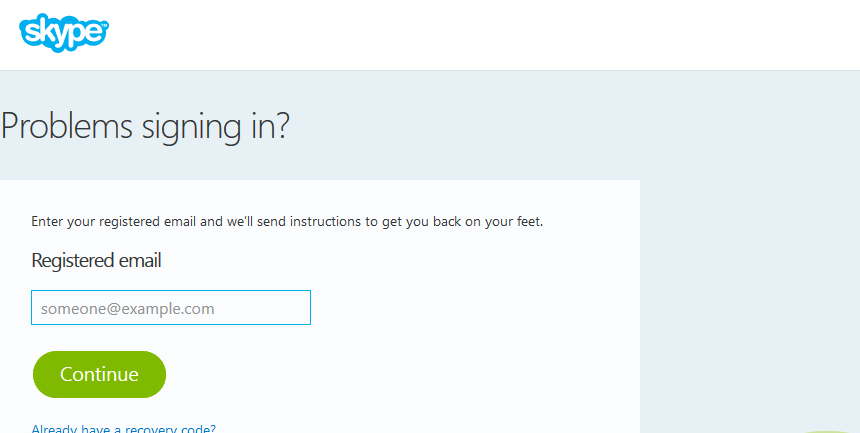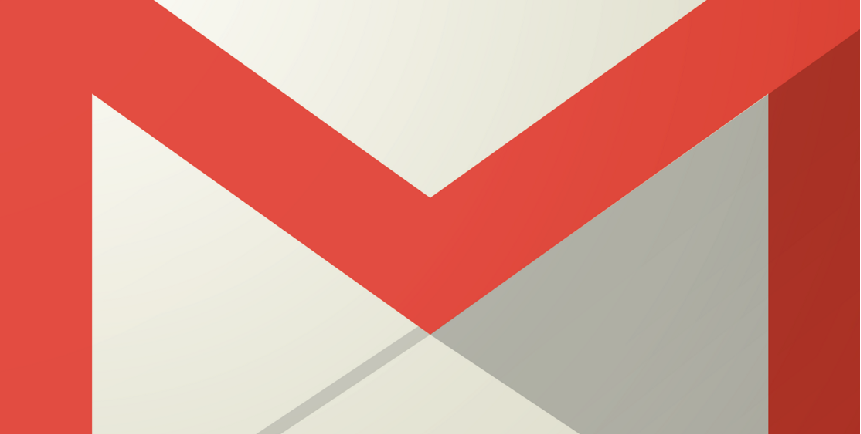If you lost or forgot your Apple ID password, then you’re in big trouble, because as you already know your Apple ID is the account you use for all things Apple. Which means that you won’t be able to access your favorite Apple products and services such as the iTunes Store and iCloud, or do other things like buying cool new apps and shopping online.
If you forgot or simply can’t remember your Apple ID password at the moment, and you’re trying to change some of your account settings or adding a new device to your list of trusted devices, go to the Apple ID recovery page using your favorite web browser on a computer such as a PC or Mac, or on a mobile device like iPhone or iPad.
If you can’t remember your Apple ID either, click on the “Forgot Apple ID?” link just below the “Having trouble signing in?” header, and enter your first name, last name, and email address.
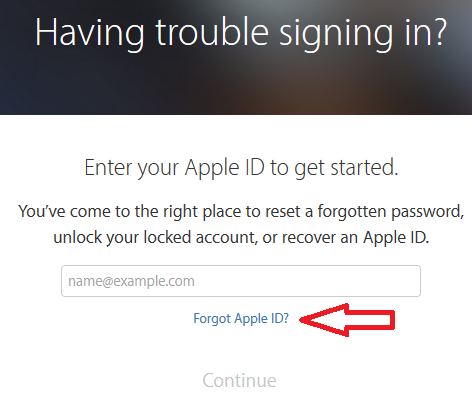
Apple ID Recovery Link
After recovering your Apple ID, you will need to recover your forgotten password, so enter the email address associated with your account in the Apple ID box and click “Continue”, if you don’t have two-step verification enabled of course.
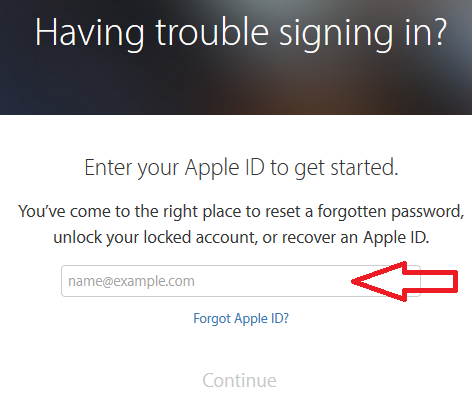
Apple ID Box
If you have two-step verification enabled, then you will need to use the Recovery Key assigned to your account and you’ll need access to a trusted device as well. After entering your Apple ID – and Recovery Code if you have two-step verification enabled – you will be asked to verify that you really are who you say you are by following the instructions sent to your email account or answering security questions.
After verifying your identity you will be able to create a new Apple ID password. And, once you’ve created your new password you will be able to login to your Apple account through the sign in page. You’ll also be asked to enter the new password on your device (or devices, if you access iCloud services on more than one device) by going to the “Settings” or “System Preferences” screen and updating your account information.
If you use two-factor authentication, you can change or reset your password if you have access to a trusted device such as an iPhone, iPad, or iPod Touch. If you already have access to a trusted device go to “Settings”, select “iCloud”, tap on your name, tap “Password and Security”, tap on “Change Password”, and then enter a new password. Keep in mind that these steps work only from a trusted device with a device passcode enabled.
If you none of these steps work, you will need to contact support here: https://getsupport.apple.com/.