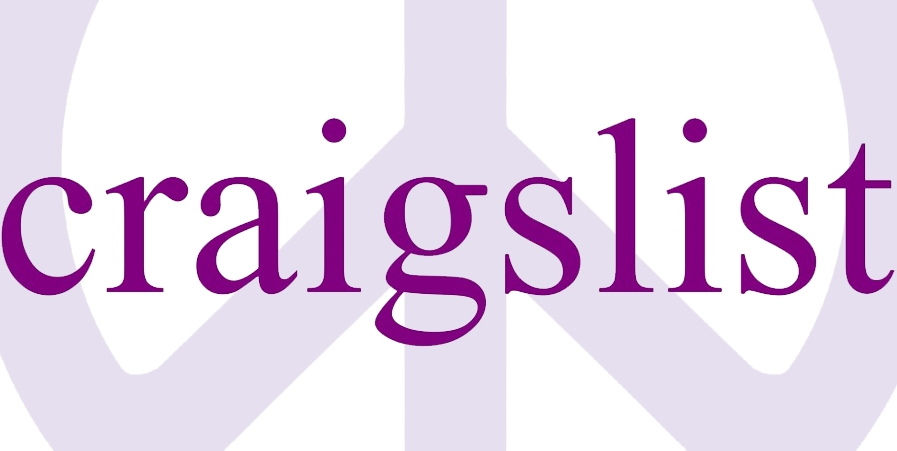How to Delete Your Twitter Account
- Go to Twitter.com and log in to your account.
- Click on the gear icon at the top right corner to go to your “Account Settings” page.
- Click on “Settings”.
- Now click on the “Deactivate My Account” link located at the bottom of the page.
- Click on the “Deactivate @yourtwittername” button that will show up in a pop up window.
- Enter your Twitter account password and confirm that you really want to close your account.
If you’re already logged in to your account, then you could save some time by using the direct removal link instead, simply go to http://twitter.com/settings/accounts/confirm_deactivation, and then verify that you want to deactivate your account.
Keep in mind that Twitter will keep your information stored for only 30 days after you deactivate your account, then it will get permanently deleted and you will lose all your information, tweets, followers, contacts, etc. If you want to reactivate your account before the 30 days are over simply go to Twitter.com, login to your account, and it will be immediately reactivated.
To delete your Twitter account from Android and iPhone devices, simply follow the previous steps and then uninstall the app from your mobile device(s). Also don’t forget to remove and revoke access from your other social media profiles such as Google, Facebook, Yahoo, and MSN among several others.
For more information about cancelling your account visit this page.