Creating a Whatsapp account won’t be a problem for you, or anyone else for that matter, especially after following the steps in this tutorial. However, you will need a phone, as well as a sim card working on your phone in order to be able sign up for a Whatsapp account.
(Note: There’s also a way to complete Whatsapp’s registration process without a phone number or SIM card, which means that you will be able to send messages and make calls even without a phone number. The process is a little bit complicated, confusing, and maybe overwhelming at times. But let’s not worry about that now, I promise I’ll show you how to do it later)
So, if you already have a mobile phone or tablet, a working SIM card with a phone number and an internet connection or data plan attached to it, follow these steps:
Create a Whatsapp Account
- Whatsapp is available for Android, iPhone, BlackBerry, Nokia S40, Nokia Symbian, and Windows Phone devices. If your device runs on one of these operating systems go to this page on your mobile phone’s web browser to install it. You can also easily download and install Whatsapp directly from your OS’s store, such as Google Play, Apple’s iTunes App Store, Nokia Store, Windows Apps Store, and BlackBerry World.
- Once you’ve downloaded and installed the app on your mobile phone, go to your phone’s home screen and tap on the Whatsapp icon to open it.
- Now you’ll be prompted to enter your country code, so go ahead and type it in the “Country Code” field.
- Enter your mobile number and select a verification method.
- Now you will receive an SMS message with a 6-digit Whatsapp verification access code, or you can request to verify and validate your account via a phone call instead.
- And then simply enter your verification code to start using Whatsapp.
Also, you should know that although Whatsapp Web does allow to use your account online to send unlimited text messages, share videos and pictures, view your contacts’ details, set privacy options, update your status, make voice calls, use the broadcast list feature, and more, you won’t be able to sign up for an account online, because in order to register you will definitely need a phone, and to access WhatsApp Web you will also need an active account on your phone.
However, as mentioned earlier, I have a solution that will allow you to use WhatsApp without a SIM card and a phone number, on mobile or on the web, but I will share that little, yet very useful trick with you later.
If you have an active WhatsApp account on your mobile phone, a reliable as well as stable internet connection on both your mobile device and your computer, and your favorite web browser updated to the latest version, then visit this page to learn more on how to get started using WhatsApp Web right now.

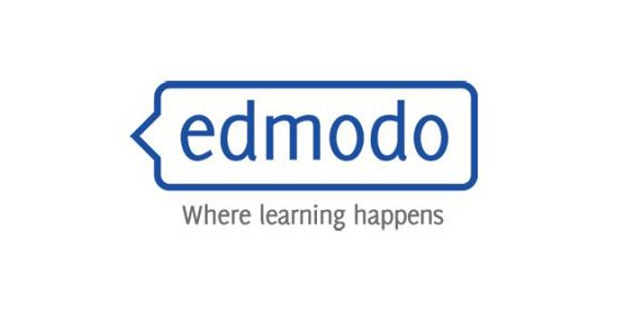
want to create my WhatsApp account now!
I am very happy
Glad we could help!
I want WhatsApp in my PC but then I don’t have a smartphone. how can I get the code?
Pliz help me to have an account because this phone. Is very difficult
.
Hi Kleopas, sorry but it is not possible. You need an active WhatsApp account on your phone, you will also need a stable internet connection, and then you’ll need to scan the QR code on your computer screen from your phone. You can learn more about how this works here.
Want to create whatsApp account now
i will create a whatsapp now, thanks
Nice
i want to creat a whatsapp account on my pc am having some challenges,but i have a mobile with a functioning
sim card
thanks for you help, may add me to…
I what to create my whatsapp account
I like it
Glad to help.
I like it
I want watsup
hello
I want to create whatsapp account, when i put my number it will show me to uptade the letest version but when i uptade the version and i put my number it will still show me the same. What can i do?
Hmm, that’s weird. You should try to delete and then reinstall the app. I’ve heard a lot of people having this issue and the solution I just gave you always works. Try it out and let me know.
I want to open whatsapp on my iPad but it’s hard. I need help
now am back
whatsup?
I couldnt open an account and i dont know why
Hi Mystic, that’s weird, what happened exactly? Did you get any messages or something like that? Please elaborate on your issue so that we can help you.
Happy
creating whatsapp account now seems easy, thanks!
Goood
I like it nice
Glad to help you out Rajain!
I have created account now.
Cool, glad to help you out Pawan!
I want to create new WhatsApp account, please help me.
I want to open an account
now I can open a new whats up
Whatsapp is the best messenger service no doubt
I alredy have a whatsapp accont but I lost my smart phone so how can I do inorder to become active with the small itel phone I have?
oh my God thanks
Glad to help you out Nandlal 🙂
Glad to have you back Christine 🙂
Want to create my whatsapp acount now
I can’t login to whatsapp on my phone
Beautiful