WhatsApp Web is an amazing tool that allows WhatsApp users to access their accounts online through a web browser. You can use it to do all the things that you would normally do on your phone, except making calls, but you can use it to send and receive messages, use the broadcast list feature to send bulk messages, and more.
In other words, now you can access your WhatsApp account on your phone and your computer to communicate with family and friends in a more convenient way.
Also, when you use WhatsApp Web all sent and received messages are automatically synced between your phone and your computer, and if you make any changes such as adding a new profile picture or changing your name it will apply to your WhatsApp Mobile account as well.
WhatsApp Web is currently available for Android, iPhone 8.1+, Windows Phone 8.0, Windows Phone 8.1, Nokia S60, Nokia S40 EVO, BlackBerry, and BlackBerry 10 phones. If you have one of these devices, then you can proceed to sign in to your WhatsApp account online by following these steps:
WhatsApp Web Login
- Visit https://web.whatsapp.com/.
- Then tap on WhatsApp Web on your phone to get a QR code which you will have to scan in your computer’s browser in order to access your account online. Do not worry if you can’t find the Web option on your device, because below I will provide detailed instructions of where you can find it and how you can get it up and running in no time.
- Android: Go to the Chats screen, tap menu, and then tap “WhatsApp Web”.
- iPhone: Open the app, select settings, and tap “WhatsApp Web”.
- Windows Phone and Nokia S60: Open the app, select menu, and then tap on the “WhatsApp Web” button.
- Nokia S40: Open the app, go to the Chats screen, swipe up from the bottom of the screen, and tap on “WhatsApp Web”.
- BlackBerry: Open the app and go to the Chats screen, select menu, and tap “WhatsApp Web”.
- BlackBerry 10: Open the app, swipe down from the top of the screen, and tap on “WhatsApp Web”.
Check out the image below to see how the QR Code looks like:
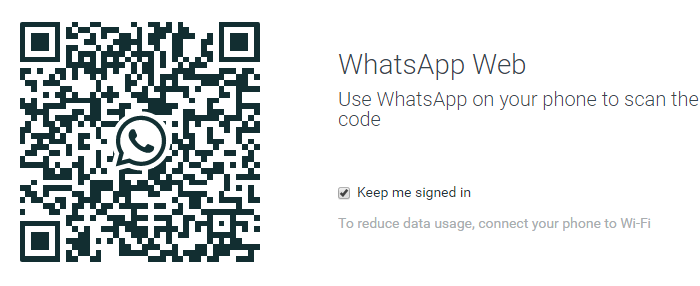
QR Code
Keep in mind that to login to WhatsApp Web you will need to have an active WhatsApp account on your phone, a stable internet connection on both of your devices (smartphone and computer), and make sure you have the latest version of your browser.
After signing in go to WhatsApp Web on your smartphone to view your logged in computers or to logout from any WhatsApp Web session that’s still active.
[Source]


I can’t see the QR Code. what i want to do?
Don’t Panic may I ask what phone do you have (model and make)
how i create a whats app account
How do I sign in on a Windows phone
Good morning whatsappers
I’ve signed out to my whatsApp web now I can’t log in any more what can i do
Hi everyone xx
I can’t see the QR Code. what i want to do
OK. I. Will. Help. You
Pls Whatsapp can’t send otp code to my Whatsapp number what do l do