You can sign in to Chrome on your Android device using your Google account login information (email address and password) like this:
1. Download and install Google Chrome on your Android device if you haven’t already. (You can easily download and install Chrome on your device by going to the Google Play Store, then enter the word “Chrome” in the search box, tap search, and when you find it tap INSTALL)
2. Now look for Google Chrome’s browser icon on your device’s home screen and tap on it in order to open it up.
3. Tap on the three dot button at the top right corner of your screen and select “Settings”.
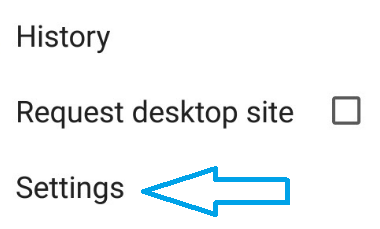
4. Tap on “Sign in to Chrome”.
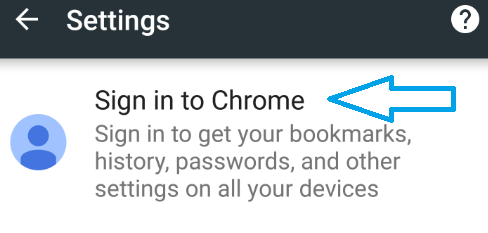
5. Tap on “Add account” if you haven’t added a Google account yet, confirm your PIN, and tap “Next”.
6. Enter your email address and tap “Next” one more time.
7. And finally enter your password in the password box and tap “Next”.
Once you’ve logged in, you will have the opportunity to activate the “Chrome Sync” feature, which will allow you to access your bookmarks and other settings on all your devices.

