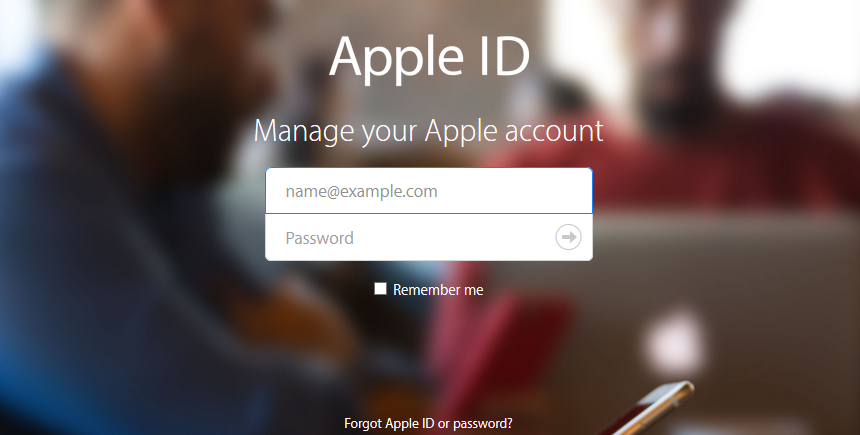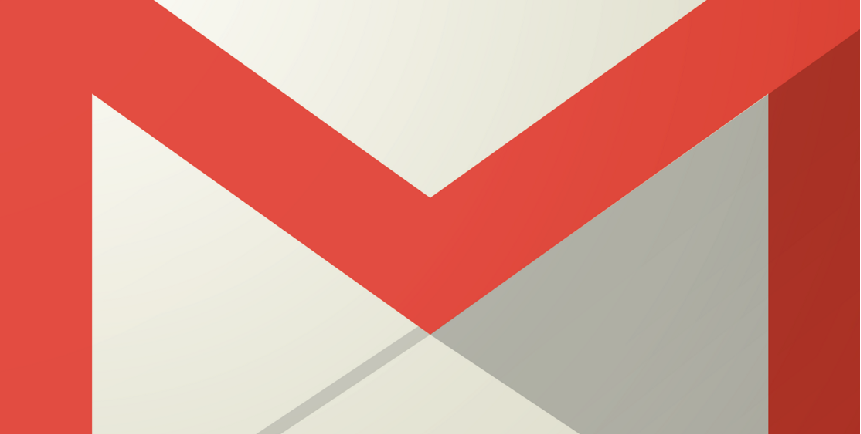Protonmail is definitely one of the best free email services out there, it’s also without any doubt one of the most secure.
If you don’t have a Protonmail account yet, don’t worry, because we have a guide coming up that details the entire process of setting up an account on any device, including iPhone and Android phones.
If you already have an account, but can’t get into it, then it’s probably because you either forgot your password, you’re typing the wrong username or email address, or you haven’t logged-in in a very login time.
If you’re having a hard time accessing your account, then you’re probably going through a lot of stress right now, especially if you had important information or accounts linked to your Protonmail account.
Don’t stress, there’s a fix, but it only works if you entered a recovery email address during the sign up process, however, using the password recovery option to restore access to your account will destroy the content of all your emails automatically.
So if you have important messages in your inbox that you can’t afford to lose, then try to remember the correct password and username as hard as you can, otherwise you’ll lose them.
If you still can’t access your account, then try contacting support using Protonmail’s support contact form to see if they can help you.
If you did enter a recovery email address when you signed up, and you don’t care if the messages in your inbox get destroyed, follow the steps below:
How to Reset your Protonmail Login Password: Step by Step Tutorial
- Go to Protonmail.com and click on the “LOG IN” button at the top right side of your screen.
- When you’re on the access page click on the “Need Help?” link located right beneath the login button.
- Now click on “RESET PASSWORD” in the pop-up window.
- Enter your username or email address where it says “Protonmail username to reset”.
- Enter your recovery email address in the “Recovery email” box.
- Click on “RESET PASSWORD”, and you will then get this message right in the center of your screen.
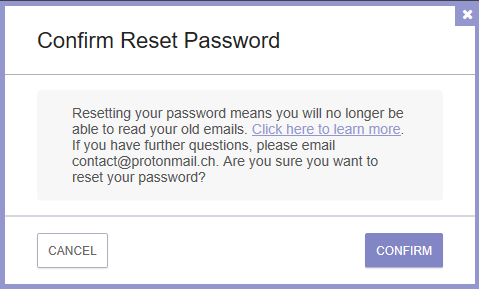
- Click “CONFIRM”.
- Now go to your other email account and click on the recovery email link sent by Protonmail.
- Enter your new password twice when prompted. (Don’t forget to write it down and keep it safe this time)
- Login to your account using your new password and username.
- Done!
Keep in mind that the messages will still show up in your inbox, you just won’t be able to read them, when you open them they’ll be unreadable, so be prepared.