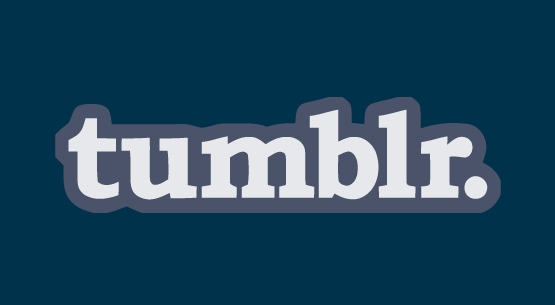Below you will find detailed information on how to log out from Chrome on several devices, such as your computer, Android, iPhone or iPad device. You can sign out of Google Chrome by following these steps:
On A Computer
- If you’re already logged in to Google Chrome simply open your browser and click on the three bar menu icon in the top right corner.
- Click on the “Settings” option.
- Then click on “Disconnect Your Google Account”. (Tip: You’ll this option below the Sign In button)
- And the last thing that you’ll need to do is click on the “Disconnect account” option that appears as soon as you click on the Disconnect your Google account button.
Sign Out of Chrome On an Android Device
- First open the Chrome menu by tapping on the three dot icon or the three bar button at the top right corner of your screen.
- Tap on “Settings” and then touch your email address.
- Tap on “Disconnect Google Account”.
- And touch “Disconnect” in the dialog box that shows up after completing the previous step.
Logout of Google Chrome on iOS (iPhone or iPad)
- Touch the three dot icon on the upper right corner of your screen to open the Chrome menu.
- Tap on the “Settings” button and then select your email address by just touching it.
- Touch the slider located below accounts to log out.
- And then tap “Continue” to sign out of your Google account on Chrome.
[Source]