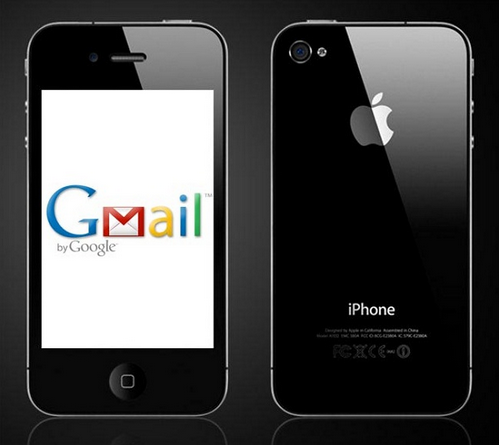Logging in to your Belkin router is not as complicated as it may seem, however, you do have to set up your router through the web-based setup page before you can move on.
As per the instructions on Belkin’s support site, the first thing that you need to do is power cycle your modem and router, to do that simply disconnect the router and modem from the power source, then connect the Ethernet cable from the modem to the internet port of the router, now turn on your modem first, and then turn on your router by plugging it back to the power source.
Now you will have to manually set up your router, so go ahead and connect your computer to one of the Ethernet ports of your router, then open your web browser and enter the router’s default IP address which is 192.168.2.1 in the address bar and press “Enter”, once you’re on the sign in page click on the “Login” link on the right, don’t type anything in the password box just leave it blank and click “Submit”, then click on the “Connection Type” link that’s located below where it says “Internet WAN”, now select the type of connection that you would like to use and click “Next”.
Now all you have to do is type in the details provided by your ISP, and then click on the “Apply Changes” button. After logging in to your Belkin router you should able to connect to the internet without any problems. Hope this helps!