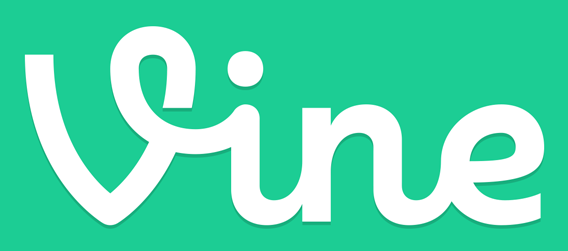I know that a lot of people say that deleting an ooVoo account is impossible, however, and although it is a little bit time consuming, I’ve actually found a way to close your account permanently without problems.
Below you’ll find detailed information on how to deactivate your account from mobile devices such as Android, iPhone, and iPad, and also from desktop or laptop computers such as PC and Mac.
Before moving on, keep in mind that the only way to terminate an account is by removing all your personal information and making your profile unsearchable. So, if you’re ready to proceed, then simply follow these steps to cancel your ooVoo account permanently:
How to Delete ooVoo Account
This part of the tutorial is for those who are trying to deactivate their accounts from desktop and laptop computers like PC or Mac.
- Launch the ooVoo application on your computer.
- Login to your account.
- Go to “My Profile”.
- Then go to the “Edit My Profile” section.
- Enter “Closed” in the “Display Name” box.
- Remove your photo.
- Now navigate to “Settings” and select “Privacy”.
- Edit your search profile setting “No one”.
- Then navigate to “Emails” and uncheck the boxes below the “Notifications” section.
- And now just uninstall ooVoo from your PC to complete the account termination process.
How to Delete ooVoo Account on Mobile
This information is for users trying to close their accounts from mobile devices, both phones and tablets like Android, iOS (iPhone and iPad), Windows Phone, etc.
- Open the ooVoo mobile app on your phone or tablet.
- Then log into your account with your ID or email address and password.
- Touch your “Display Name” at the top and then type in the word “Closed” in the display name field.
- Now touch your profile photo and then tap on the “Settings” link from the drop down menu.
- Select “Privacy and Security” and then change your search profile setting to “No one”.
- Remove your photo.
- And the last thing that you will need to do is uninstall and delete ooVoo’s mobile app from your device.
[Source]