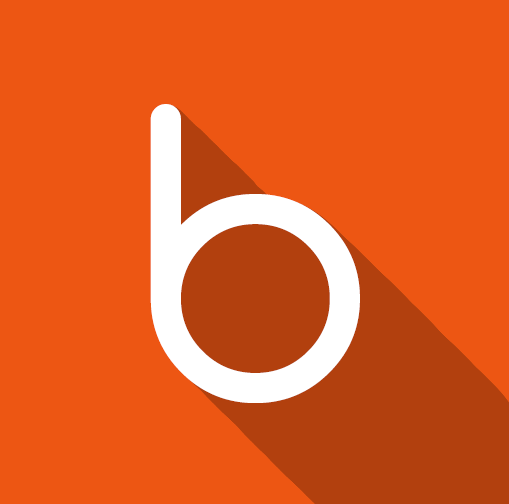Disney looks to bring joy to your life with the launch of their new Disney Plus streaming service.
Logging in to your Disney Plus account is the first step you need to take to enjoy a world of entertainment.
Actually, it’s the second because first you need to sign up.
Today I’m going to show how to do both. But first let’s take a look at Disney Plus and what it offers.
Disney+ is Disney’s answer to Netflix, Hulu Plus, HBO Go, and Amazon Prime, among many others. It’s a subscription video on-demand streaming service that distributes popular films and TV series produced by The Walt Disney Studios and Walt Disney Television. This includes Marvel, Pixar, National Geographic, Star Wars, and more.
Some of the best shows currently streaming on Disney+ include Star Wars Rebels, Agent Carter, The Mandalorian, So Weird, and The Simpsons, just to mention a few.
After creating an account, you can access the service on the web or on the app to stream your favorite movies and shows.
It’s worth noting that Disney Plus carries a suggested price of $6 per month, or $69.99 per year. There’s also a free 7 day trial in case you’re trying to decide if you want this service or not.
You should also know that you can’t access Disney+ using your D23 information. They’re essentially different services run by the same company, so creating a new account is mandatory.
With that said, here’s what you need to know.
Disney+ Sign Up
First, go to this page: Disney Plus Sign Up.
Now enter your email and click “Agree & Continue.”
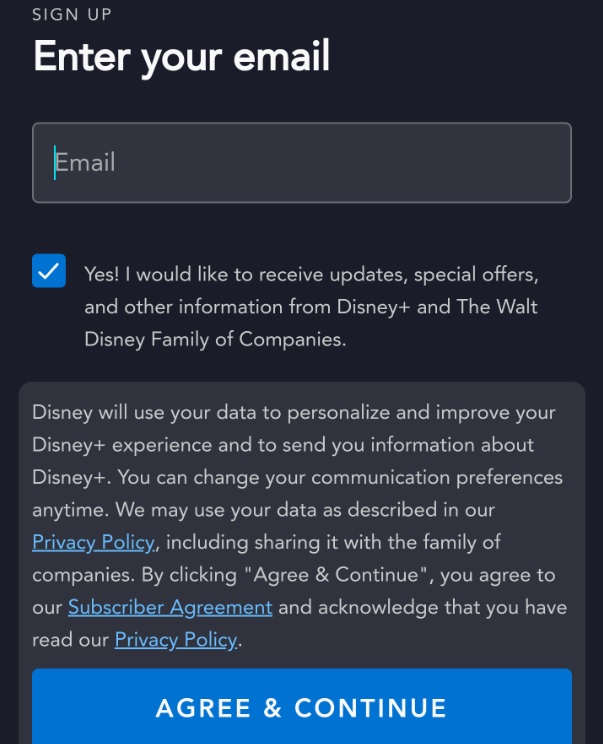
Enter a new password that contains 6 characters (case sensitive) with at least one number or special character, and click “Continue.”

Choose a plan and billing term and click “Agree & Subscribe.”

Disney+ Login
First, go to this page: Disney Plus Login.
To login with your email, simply enter your email address and click “Continue.”

Enter your password and click “Login.”
That’s it, now you know what’s your Disney+ login.
What About The Hulu, Disney+, and ESPN+ Bundle? Can I Sign In to Disney Plus And Watch Content From All Three Services in One Place?
No.
Each service has its own standalone app, so you must download and log in to each one of those apps separately. You can also log in to disneyplus.com, hulu.com, and plus.espn.com to watch your favorite content online.
List of Disney Plus Supported Devices and Platforms
Disney+ currently supports playback on desktop web browsers, mobile devices, smart TVs, set-top boxes, and game consoles.
According to Disney Plus’s help center, fans can enjoy Disney’s new streaming service on the following devices:
- Desktop Web Browsers via Streaming
- Mobile Devices and Tablets via free downloaded app for Android phone and tablet, and for Apple iPhone and iPad
- Smart TVs via pre-installed or free downloaded app for Android TV Devices, Roku TV, LG WebOS Smart TVs, and Samsung Tizen Smart TVs
- Set-top Boxes and Game Consoles via free downloaded app for Apple TV (4th generation and later), Xbox One, and Sony PlayStation 4
- Other Streaming Devices via free downloaded app such as Amazon FireTV, Chromebooks, Chromecast, Apple Airplay, and Roku
Disney Plus Supported Countries
Here’s where you can watch Disney+ right now:
- U.S.
- Canada
- Australia
- Netherlands
- New Zealand
The company said in a tweet that it will be available in the United Kingdom, France, Germany, Spain, and Italy starting on March 31, 2020.
The company also announced that it will be coming to Western Europe in the first half of 2020, in Eastern Europe in the first half of 2021, in Latin America in the first half of 2021, and in Asia and the Pacific it will launch throughout 2020 and 2021.
Common Login Errors and How to Fix Them
Here’s a list of the most common error codes and how to deal with them:
Error Code 83 shows up because of server timeout or an incompatible platform. To fix it, turn off your device for one minute, then turn it back on and try to login again. If you’re getting the error because of an incompatible platform, try signing in on a different device or browser.
Error Code 83 also shows up when you’re using Disney plus on a mobile device or a Roku device. If this is the reason why you’re getting it, contact customer service to get it sorted out.
Error Code 39 means that the “video you are trying to watch cannot be watched at this time. This could be a rights availability or other issue with Disney+.” This problem affects Xbox One users, mostly. To fix it, make sure you aren’t streaming Disney on your PC, mobile, or any other device while using the Xbox One app. Now change the HDMI port on your TV to your Xbox.
Error Code 86 shows a message that says “We’re sorry, this account has been blocked.” To fix it, contact customer service because your account probably got hacked and you probably must reactivate it.
Error Code 73 occurs because of a problem with your IP address. To fix it, you must contact your ISP provider and explain to them what’s going on.
Error Code 24 mostly appears when you have a bad internet connection. To fix it, make sure you have a stable internet connection.
Error Code 42 shows up when you have connectivity issues. Unlike other error codes, this error appears without a message. To fix it, simply make sure you’re connected to the internet, restart your device, and try to login again.