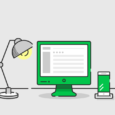iCloud is a cloud storage service provided by Apple that allows you to store, backup, and sync all your data such as emails, documents, contacts, notes, photos, and more across all your devices. And it even lets you share all kinds of stuff like music, photos, and games instantly by taking advantage of Apple’s AirDrop ad-hoc service.
To make things more understandable, with iCloud you will have access to important information such as your mail inbox and calendar in your phone and on your desktop/laptop all the time, and when you delete an email, update, edit, or add information within any application, document, or content, iCloud makes the changes on all your iOS devices.
Apart from allowing you to easily share images and games, iCloud also lets users share calendars and locations with family and friends, in fact, with the new “Family Sharing” function you can share with up to six members of your family iTunes, iBooks, and App Store purchases, along with all the other things that I previously mentioned to make your digital life a whole lot better.
After logging into your iCloud account you will be able to use iTunes everywhere, which means that whatever you buy in the App Store, iBooks, or iTunes will be immediately accessible on all your devices.
Plus, you’ll be be able to enjoy other useful features such as iCloud Drive to safely store PDFs and spreadsheets, Safari and iCloud keychain to keep track of your account names and passwords, Find My iPhone, iPad, or Mac to quickly find your devices in case they ever get lost or stolen, and access to iCloud.com which is an online destination where you can access your information from any PC or Mac when you’re away from your iOS devices.
Once you’ve set up your iCloud account follow these steps to sign in:
How to Login to iCloud
- Visit https://www.icloud.com/.
- Enter your Apple ID in the “Apple ID” field located in the center of the page.
- Now type in your password in the Password text box.
- And then click on the arrow button pointing to the right. (See image below)
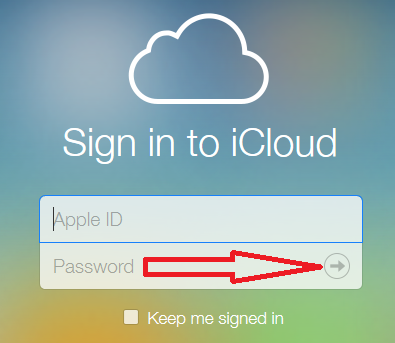
Click on the arrow button
In case you’re wondering how to access your iCloud account from an iPhone, iPad, or iPad Touch, this is what you should know:
You can only sign into iCloud.com through a computer (either PC or Mac), because when you buy an iOS device and set it up with your Apple ID the system takes care of syncing and backing up for you. However, from your iPhone or iPad you can go to Settings/iCloud/Storage and Backup/Manage Storage to see what has been saved, and also to select which apps or information you want to back up directly from there.
Alternatively, you can open Safari or any other mobile web browser and enter https://www.icloud.com/ into the address bar to log in with your Apple ID and password.