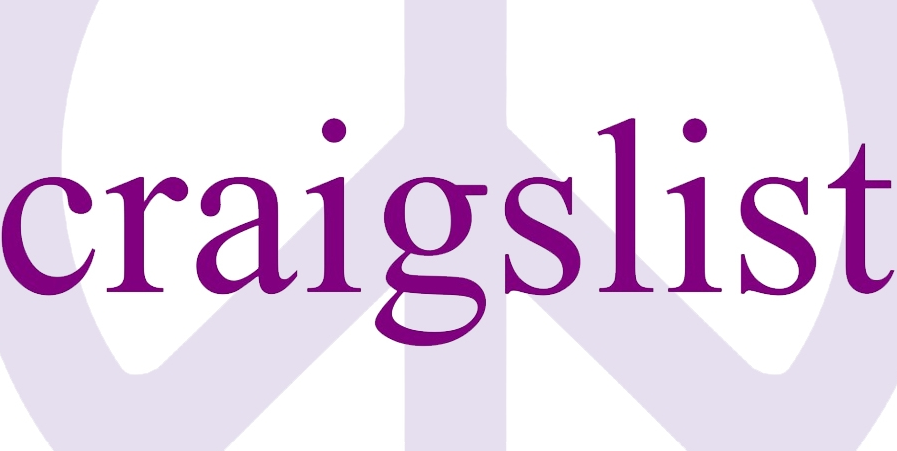Before moving on and logging in to your account, you should first know that Hotmail is now Outlook.com. If you are a Hotmail customer your email account has already been upgraded to Outlook.com, which is Microsoft’s most recent webmail service and it works with your Hotmail email address without any problems at all.
Outlook’s site is practically identical to Hotmail.com, the interface looks the same and the features that you’ve come to love are still there, perhaps the only thing that’s changed is its name, so you don’t even have to worry about learning how to use the company’s new email service, because the new one works just like Hotmail.com.
So if you’re ready, you can proceed to login to your Outlook email account by following the steps below:
How to Login to Outlook.com
- Open your favorite browser and navigate to https://www.live.com/.
- Enter your email or phone number in “Email or Phone” box on the upper right side of the page.
- Type in your Hotmail, Microsoft, or Outlook user password in the “Password” field.
- Click “Sign in”.
How to Sign in with a Single-Use Code
- Using a single use code will make your account more secure. To do so click on the “Sign in with a single-use code” link located below the blue sign in button that I mentioned earlier.
- Enter your Microsoft account username or email address in the first field on the right.
- Enter your phone number in the “Phone Number” box.
- Click on the “Text me the code” button.
- Enter the code in the Single-use code box.
- Click “Sign in”.