Creating a Google account is simple, easy, and quick, did I mention that it’s also free? Well, it is! and it also comes packed with a lot of benefits. Not only will you be getting free and instant access to all of Google’s products, services, and features, well at least to the ones that are free, but you’ll also be able to easily and quickly create accounts and login to thousands, maybe even millions of services around the web with the click of a button.
Once you’ve signed up for a Google account you’ll also be able to start taking advantage and enjoying a wide range of products and services that will probably make your life easier such as Gmail (Google’s free email service), Drive, Docs, Slides, Sheets, Forms, Calendar, Sites, Drawings, Hangouts, Google Plus, Google Photos, Blogger, Groups, Adwords, Maps, Earth, YouTube and many more.
That’s why Google says “One Account, All of Google”, because by creating just one simple account you’ll be able to instantly access every single product and service available at Google.com. Which means that you can use the same username and password to login to any Google product that you want.
So what are you waiting for? Go ahead and create a free account by simply following these steps:
Google Sign Up
1. To create an account first go to the Google account creation page.
2. Now fill in the sign up form with the required information. First enter your first and last name in the two blank fields at the top of the registration form. (See image below to get an idea)

Remember this image because this is how the Google Sign Up form is supposed to look
3. Create your username by entering the email address that you want to use in the box located right below where it says “Choose Your Username”.
4. Then create a secure password to login to your account.
5. Confirm your password by typing it again where it says “Confirm Your Password”.
6. Select your birthday from the drop down menu.
7. Specify your gender by selecting the appropriate information from the drop down menu that says “I am”.
8. Enter your mobile phone number in the box located below where it says “Mobile Phone”. (This step is optional in the US and probably in other countries too, although I’m not sure)
9. Select your location from the drop drown menu located at the bottom of the sign up form.
10. Click on the blue button at the bottom right corner that says “Next Step”.
11. Agree to Google’s terms of service by clicking on the “I agree” button that will show up in a pop up window and you’re done.
You can also create a Google account using a mobile device, and there are basically two ways to do it, you can either sign up via your phone’s web browser or you can download the official Google app. Below you will find detailed instructions on how to create your free account using both methods.
On Mobile
- Tap or click on the link located in the first step of the previous set of instructions, or, simply copy and paste the following address in your mobile’s browser: https://accounts.google.com/SignUp.
- Complete the registration form by entering all the required information.
- Click “Continue”.
- Agree to the terms of service and that’s it.
On Android or iOS Using The App
- Download the Google app from Google Play or the Apple App Store.
- Install the app on your device.
- Open the app.
- Tap on the three bar icon that appears in the top left corner.
- Tap on “Add Account”.
- Confirm your phone or tablet’s PIN number.
- Tap on the link that says “Or create account”.
- Enter the required information and click “Next.

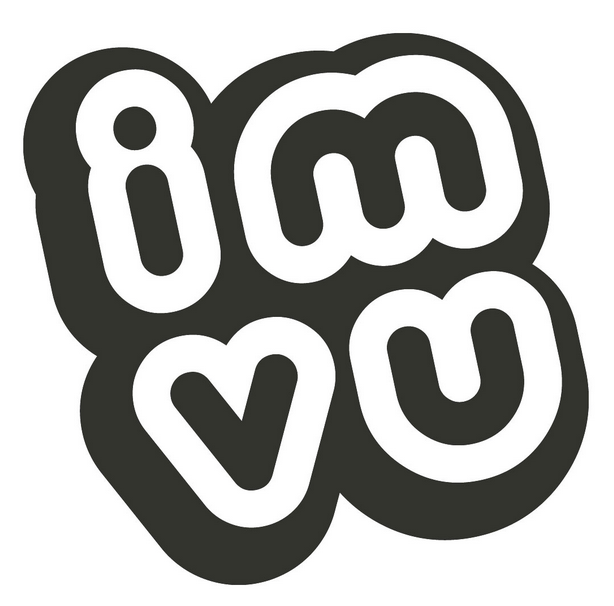
welcome aboard
I want to be a youtuber