How to Sign Out from Your Gmail Account
On a Computer:
- Go to mail.google.com.
- Click your account photo or on the blue avatar located at the top right corner of the page. If you haven’t uploaded a picture for your profile yet, and if a blue avatar doesn’t show up either, then you’ll probably see your email address instead, if that’s the case, click on that.
- Now simply click “Sign Out” and that’s it!
On Android:
- Google’s Gmail Help page says that it is not possible to logout of the Gmail App for Android without removing your entire account from your mobile device (i.e. phone or tablet). There is a way, though, to perform similar tasks by doing things differently. For example, you can check mail from another account, you can protect your email by setting up a screen lock and remove access to all Google services if you lose your phone, and you can preserve data, storage and battery life by slowing down or turning off Gmail Sync.
- If you want to learn more about how you can accomplish some or all of these tasks visit this page to continue reading. Also, keep in mind that this information is only valid for those of you using the Gmail App for Android version 4.0 and up.
On iPhone and iPad:
- A quick, simple, and also effective way to log out of the Gmail App for iOS is to simply remove your entire account from your iOS mobile device. When you remove a Google account from your iPhone or iPad you will be automatically signed out from all the other Google apps that you have on your device that are using the information of the account that you have just removed. To accomplish this task simply open up the Gmail app, tap on the menu icon, click “Manage Accounts”, select “Edit”, and then tap on “Remove”.
- You can also sign out just from the Gmail app and continue using other Google apps with the same account. To go down this route open the Gmail App for iOS, tap on the menu icon with four lines at the top right corner of your mobile’s screen, then tap on “Manage Accounts”, select “Edit” and click on the “Remove” button.
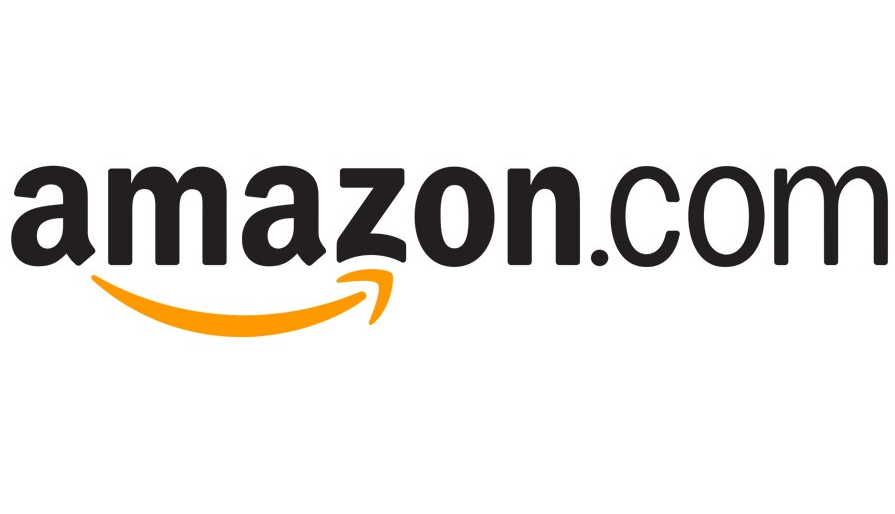

nice
Rediculous. I can’t understand the complicated way Gmail has programmed to log out of Gmail, as well as not being able to delete a thousand emails at one click..
What will happen if I actually press delete account and it actually does delete it? It’s actually my junk account..
my gmail.com account not sign out
Sorry to hear that. What happened? Did you follow the steps?
how the hell do sign out…your fixing what aint broke…with u for now but maybe not later